Rocket Growth Product Registration: A Simple Step-by-Step Guide
You can sign up as a seller with just an email address and mobile phone number, and you can register products immediately after signing up.
Rocket Growth product registration is simple. You can register by entering the product name and conditions. If you do not have a product to sell yet, you can start with business verification first.
I want to register a new Rocket Growth product
- Fresh food/refrigerated food/frozen food/plants that are easily perishable
- Diffusers, hand sanitizers, deodorants, detergents, fuel, various liquid cleaners, pesticides with high content of specific chemical ingredients
- Products filled with high-pressure gas of 1 mpa or more in the form of aerosol or spray
- Products that require installation and delivery
- Even if it is an open category, registration is restricted if the characteristics of the registered product are as above.
- Non-licensed products (Squid Game, Disney, Chanel, etc.) *If in possession, documents must be attached
- Products exceeding the size and weight standards
: Only products with a total length of three sides (width + length + height) of a single product (including packaging materials) less than 250 cm and a weight of less than 30 kg can be worn.
Use of Rocket Growth services may be restricted in some categories. Categories that cannot be operated are displayed as ‘Rocket Growth unavailable’ when selecting product registration > category. Additionally, for some products/categories, product registration details may change according to the guide.
Please refer to the help for more details.
Rocket Growth Category
- Search Coupang popular products
- Start registering products
- Choose a sales method
- Enter the exposed product name and registered product name
- Select a category
- Register options
- Register product image
- Register detailed description
- Add search terms
- Enter key product information
- Product information provision notice
- Add search filters
- Upload required documents
- Enter logistics warehousing information
1. Search Coupang popular products
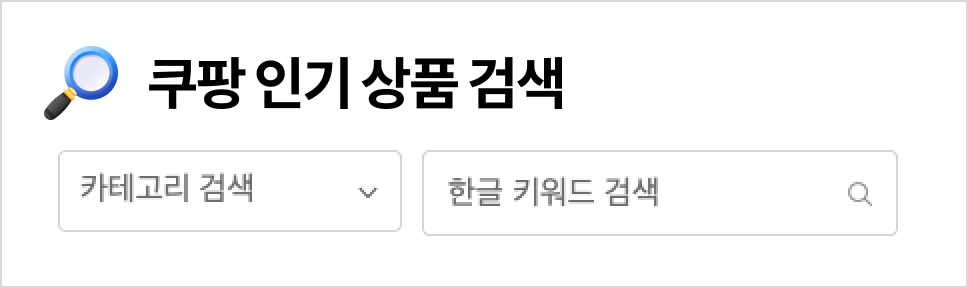
Sellers, have you ever wondered 🧐?
- “What products will sell well on Coupang?”
- “I want to see what's trending before sourcing products!”
- “How much does the product I want to sell sell for on average?”
You can check various information by searching for categories and product keywords through Coupang's popular product search on the product view/edit page.
Go to the Wing → Product management → Product view/edit → [Coupang trending products search].
2. Start registering products
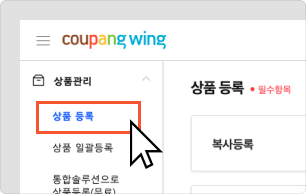
Go to the Product Management > Product Registration page.
3. Choose a sales method
.png)
You can easily register products by importing product information already being sold on Coupang.
After selecting “Rocket Growth,” registering products and creating inventory, Rocket Growth will handle everything from customer orders to returns.
4. Enter Display Product Name and Registered Product Name
.png)
✔️ Display product name: Enter the product name that will be visible to customers on the sales page and at checkout. Use the format 'Brand Name + Product Name' to help customers easily find and recognize your product.
✔️ Registered product name (for seller management): Product name for seller management, not visible to customers. Please set a name that is easy to manage.
5. Select a category
.png)
Enter your display product name, and Rocket Growth will suggest relevant categories for you. If you find a matching category, simply click 'Select'. By selecting a category, you'll be able to view the corresponding sales commission fee.
It is the seller's duty and responsibility to correctly categorize their products and comply with all relevant laws and regulations pertaining to those products.
6. Register an option
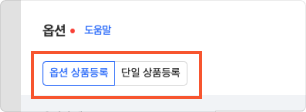
✔️ If the product has multiple options, select 'Add optional products'.
✔️ If there are no options for the product, select 'Single Product Registration'.
7. Register optional products
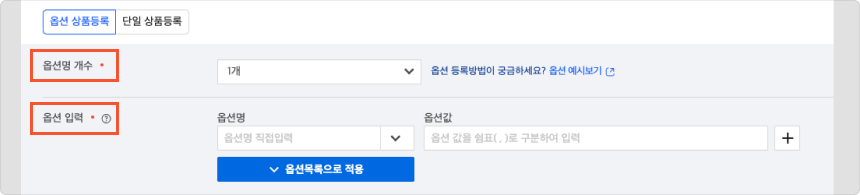
✔️ Enter the number of option names.
✔️ Enter optional attributes (such as size, color, etc.) that are automatically assigned to the category.

✔️ “Regular price” means the amount before the discount, and “sales price” means the actual amount sold by Coupang after the discount.
✔️ There is no standard for specifying a sales price that can be registered, so feel free to write the sales price.
✔️ Note that the inventory quantity for Rocket Growth products is automatically set based on the quantity received during warehouse entry, so you don't need to enter it separately.
8. Registering a product image
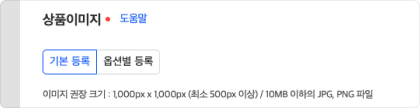
The product image is a representative image of the product that Coupang customers see.
✔️ If there are no options for the product, select 'Basic Registration'.
✔️ If the product has multiple options, select 'Register by Option'.
* The recommended image form is shown below.
: Use a white background
: Use high resolution images
: Adjust the appearance of the product so that it is larger in the center of the representative image
: Set the image so that the length of the longest side of the product occupies more than 80% of either the width or height of the image area
: Use the front image of the product
- Images that combine or collage multiple contents are not allowed
- No text added to main image
- Including gifts or free gifts not allowed
- Registering as a GIF file or moving image is not allowed
For option-specific registrations,

The representative image for each option must be uploaded to match the actual product. If the appearance or color of the product is different for each option, please upload an appropriate image for each option.
9. Register details
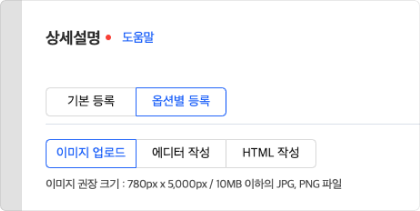
For the detailed description image, please register a specific product guide text that can increase the purchasing intention of customers searching for your product.
10. Adding search terms

Although search terms are not mandatory, we strongly encourage you to use them. By adding relevant terms that accurately describe your products, you can improve their visibility and make it easier for customers to find them.
11. Add key product information

This field contains the main information of the product, and all required fields must be filled in.
✔️ If there is no brand, you can check “No brand” and use the automatic brand recommendation function when entering the brand name, or enter it directly.
✔️ If the manufacturer is unclear, enter the brand.
If temporary gifts are included, please remove all related content about the gifts from the detailed description and representative image

12. Add product information notice
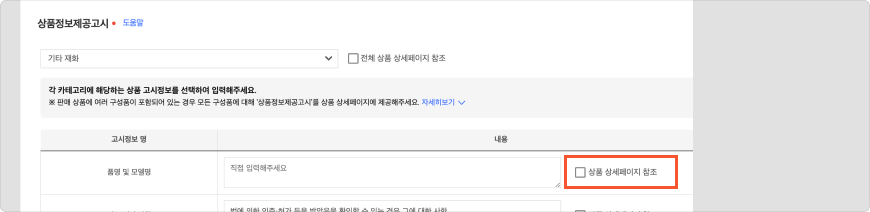
If the information listed in the table is already provided in your product detail image, please check the 'Refer to product detail page' box
13. Adding search filters
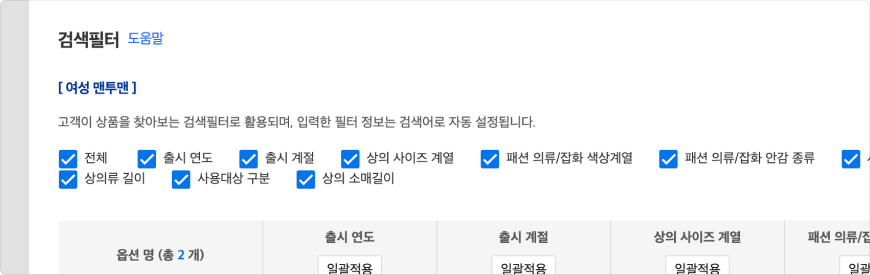
A search filter is not required, but we recommend that you fill it out. Customers only need to enter filter attributes to be displayed in search results when setting a search filter. If you can't include all of them, you can select and include only the parts you think are necessary.
14. Upload required documents
The list of required documents may vary by category. You must upload supporting documents proving the legality of the product being sold, and you may not be able to register the product if you do not register it.
15. Enter Rocket Growth Logistics receipt information

After checking the required consent items, click the 'Request for Sales' button at the bottom right.
The above information was entered when registering the first product, and there is no need to enter additional product information when receiving the next product.
I want to sell Marketplace products on Rocket Growth
Adding Marketplace products as Rocket Growth products
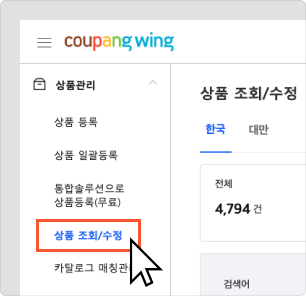
Go to the Wing> Product Management> Product View/Edit page.

If you look at the sales method column for the product you want to add from the product list on the product view/edit page, you'll see the [Add Rocket Growth Sales] button. Please click the button.
You can add a sales method to the Marketplace products you are selling using the Rocket Growth method.
Marketplace and rocket growth can be sold at the same time.
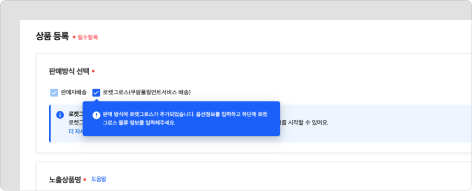
Click the button to go to the product registration page for that product. After entering the option information and rocket growth logistics information, click the [Request Correction and Inspection] button on the bottom right.
There is no need for the seller to add or set it separately.
Product Registration FAQ
Inspection of products subject to inspection takes time based on the start date of the processing date confirmed in the Modification History>Status Change History>Rocket Growth Inspection History tab.
Please check the inspection related help for more details.
Rocket Growth product inspection
You can check the reason for sales suspension and how to request cancellation through the email you receive. If you reply to each email and provide an explanation, the person in charge will review whether sales can resume.
*Resumption of sales is not possible even if you request it through a different contact number, so please be sure to reply to the email you received.
Please check the help for more details.
Rocket Growth Inspection/Sales Discontinuation Processing Information

Do you have more questions about product registration?








.png)










